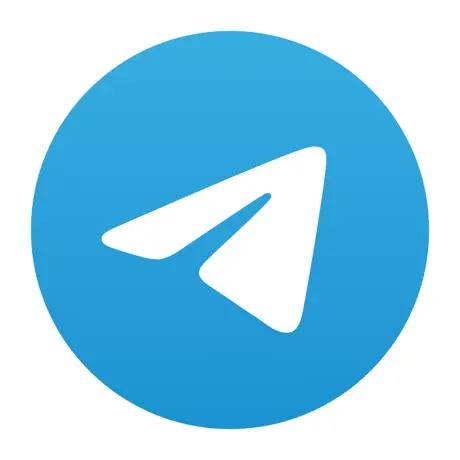
✈️ Record Telegram Calls Automatically
Secure, automatic recording of all your Telegram voice calls with instant transcription and cloud backup. Never miss important conversations.
Learn More About Telegram Recording🔥 Automatically record ALL phone and VoIP calls on iOS with instant transcription. Unlike Apple's manual recording, our app captures every call automatically and converts speech to text.
📱 Quick Install Options:
Records all incoming and outgoing calls automatically. No manual intervention required.
Converts all recordings to searchable text automatically. Perfect for note-taking and quick reference.
Automatically uploads recordings to your Google Drive for secure cloud storage.
Records Telegram, Signal, WeChat, FaceTime, and other VoIP calls perfectly.
All recordings stay on your device and your Google Drive. No third-party access.
Crystal clear audio recording with professional-grade quality.
Simple installation via TrollStore. No jailbreak required for iOS 15-18.
Access and manage all your recordings through a convenient web interface.
Listen to recordings directly within the app with our integrated audio player.
Secure your recordings with Face ID or Touch ID protection for maximum privacy.
🎉 Use coupon code LOWESTEVER for just $0.99/month!
🔥 Automatic recording starts immediately after purchase
iOS 15 - 18 supported. TrollStore compatible versions recommended for easy installation.
Minimum 100MB free space. Additional space needed for recordings (varies by usage).
Required for activation, Google Drive sync, and web access features.
TrollStore (recommended) or jailbroken device with Sileo/Zebra package manager.
First, install TrollStore on your iOS device. Follow our detailed guide for your iOS version.
Download Call Recorder X+ from your package manager (Sileo/Zebra) or install via TrollStore.
Connect your Google Drive account for automatic backup of all recordings.
Enable automatic recording and start capturing all your important calls!
Call Recorder X+ is trusted by professionals across industries for automatic call recording and transcription.
Court-admissible recordings with enterprise security for lawyers, paralegals, and legal teams.
HIPAA-compliant recording for doctors, nurses, and medical staff with patient privacy protection.
Professional recording for property sales, client consultations, and negotiations.
Boost sales performance with B2B call recording, CRM integration, and deal analytics.
Professional interview recording with source protection and news transcription.
SEC-compliant recording for investment consultations and wealth management.
Regulatory-compliant recording for claims processing and policy documentation.
Business consulting recording with client management and project documentation.
Quality assurance recording for support teams and customer satisfaction improvement.
High-quality recording for podcasters, YouTubers, and content production.
Academic recording for lectures, study groups, and educational content with transcription.
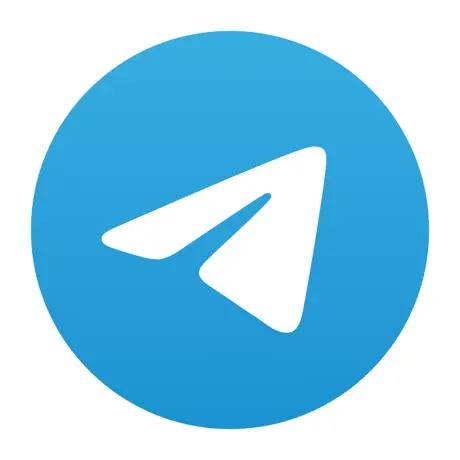
Secure, automatic recording of all your Telegram voice calls with instant transcription and cloud backup. Never miss important conversations.
Learn More About Telegram Recording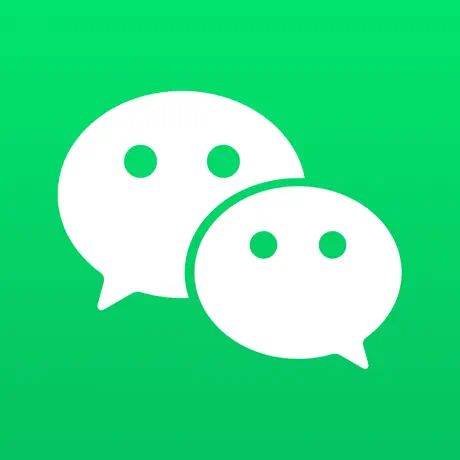
Automatic recording of WeChat voice calls with instant transcription. Perfect for international business and personal communications.
Learn More About WeChat Recording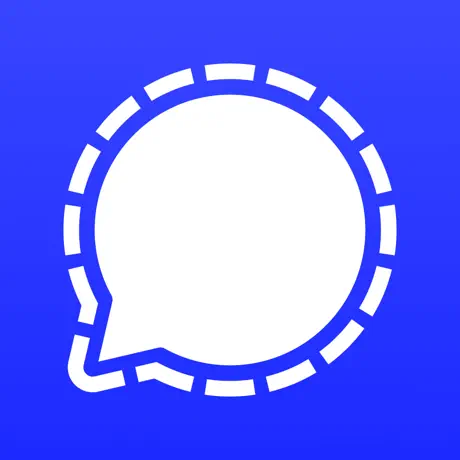
Privacy-first recording for Signal users. End-to-end encrypted call recording with biometric security and complete control over your data.
Learn More About Signal Recording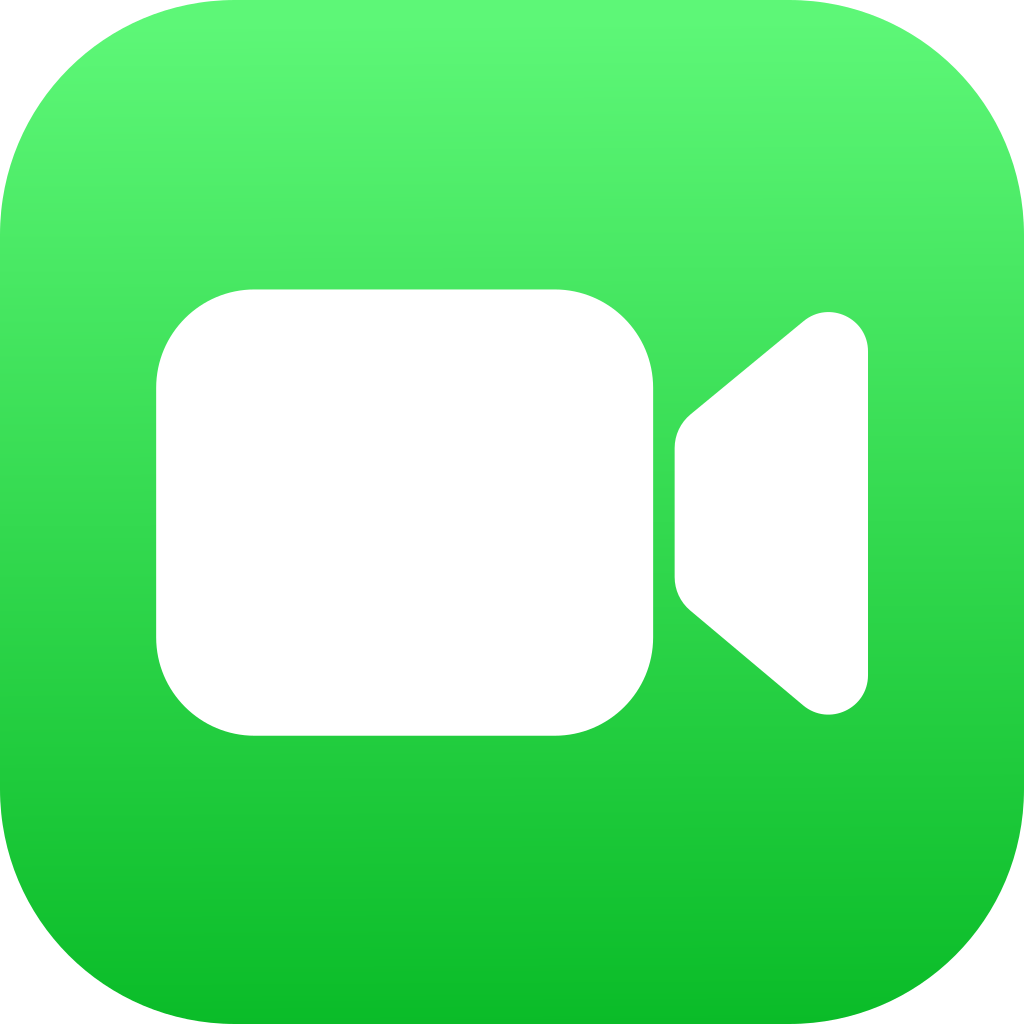
Native Apple FaceTime call recording with instant transcription. Perfect for both audio and video calls with seamless integration and high-quality recording.
Learn More About FaceTime Recording🚀 Special Deal: Use code LOWESTEVER for $0.99/month on Call Recorder X+! Get Started