Billing & Subscription Management Guide
Managing your hAcx application subscriptions is straightforward with our customer portal. This comprehensive guide will walk you through updating billing information, managing subscriptions, and understanding the implications of cancellation.
hAcx Customer Portal Overview
The hAcx Customer Portal is your central hub for managing all aspects of your subscriptions. Here's what you can do:
Update Payment Methods
Change credit cards, update billing addresses, and manage payment information
View Billing History
Access detailed billing history and download invoices
Manage Subscriptions
Cancel, pause, or modify your subscription plans
Update Account Info
Change email addresses and personal information
Accessing the Customer Portal
To access your billing information and manage subscriptions:
Log In
Enter the email address and password associated with your hAcx account
Navigate to Billing
Click on "Billing" or "Subscription Management" to access your billing information
Updating Billing Information
Changing Payment Methods
To update your payment method:
- Access Billing Settings: Log into the customer portal and navigate to billing
- Select Payment Method: Click on "Update Payment Method" or "Change Card"
- Enter New Information: Provide your new credit card details or payment information
- Verify Changes: Confirm the new payment method is active
- Test Payment: Ensure the new payment method works for future billing cycles
Updating Billing Address
To change your billing address:
- Log into the customer portal
- Navigate to "Account Settings" or "Billing Information"
- Update your billing address
- Save the changes
- Verify the address is correct for tax purposes
Managing Subscriptions
Viewing Active Subscriptions
In the customer portal, you can see:
- Active Subscriptions: Currently active hAcx applications
- Billing Cycle: Monthly or annual billing information
- Next Payment Date: When your next payment is due
- Payment Amount: How much you'll be charged
- Subscription Status: Active, paused, or cancelled status
Pausing Subscriptions
If you need to temporarily pause your subscription:
Access Subscription Settings
Log into the customer portal and find your active subscription
Select Pause Option
Look for "Pause Subscription" or "Temporary Hold" option
Set Duration
Choose how long you want to pause (typically 1-3 months)
Confirm Pause
Confirm the pause and note when your subscription will resume
Subscription Cancellation
Before You Cancel - Essential Backup Checklist
Complete this checklist before cancelling your subscription:
📋 Pre-Cancellation Backup Checklist
How to Cancel Your Subscription
If you've completed the backup checklist and still want to cancel:
Navigate to Subscriptions
Find your active subscription and click "Manage Subscription"
Select Cancel Option
Look for "Cancel Subscription" or "End Subscription"
Confirm Cancellation
Read the cancellation terms and confirm your decision
Receive Confirmation
You'll receive an email confirmation of your cancellation
Consequences of Cancellation
Before cancelling, consider these important consequences:
Immediate Access Loss
You will immediately lose access to all recordings stored on your device. This includes recordings that haven't been backed up to cloud storage. Once cancelled, there's no way to retrieve these recordings.
No Refunds for Partial Periods
Cancellation takes effect immediately, and you won't receive refunds for unused portions of your current billing period. If you cancel mid-month, you lose access immediately without prorated refunds.
Reactivation Costs
If you decide to reactivate later, you'll need to pay the full subscription fee again. There are no discounts for returning customers, and you'll start fresh with a new billing cycle.
App Functionality Loss
All premium features will be disabled immediately. This includes advanced recording options, cloud sync, transcription features, and any other paid functionality you've been using.
Cloud Sync Termination
Automatic cloud backup and sync will stop working. Any recordings that were only stored locally and not manually backed up will be permanently inaccessible.
Support Access Limitations
Priority customer support may be limited for cancelled accounts. You may experience longer response times or reduced support options compared to active subscribers.
Alternative Options to Cancellation
Before cancelling, consider these alternatives:
Downgrade Instead of Cancel
- Switch to Basic Plan: If available, downgrade to a lower-cost plan with fewer features
- Pause Subscription: Temporarily pause your subscription instead of cancelling
- Annual Billing: Switch to annual billing for potential savings
Contact Support
If you're having issues that make you want to cancel:
- Technical Problems: Contact support for technical issues before cancelling
- Billing Issues: Discuss billing concerns with our support team
- Feature Requests: Suggest improvements or missing features
- Usage Questions: Get help optimizing your app usage
Reactivating After Cancellation
If you decide to reactivate your subscription:
Visit Purchase Page
Go to the hAcx purchase page for your desired application
Select Subscription Plan
Choose your preferred subscription plan and billing cycle
Complete Purchase
Provide payment information and complete the purchase
Reactivate App
Use your new activation code to reactivate the application
Billing Support and Assistance
If you need help with billing or subscription management:
- Email Support: [email protected]
- Customer Portal: https://hacx.org/customer_portal.php
- Billing Questions: Include your account email and subscription details
- Payment Issues: Contact support for payment method problems
Frequently Asked Questions
Q: Can I get a refund if I cancel my subscription?
A: No, cancellations take effect immediately without refunds for unused portions of the billing period.
Q: Will my recordings be deleted if I cancel?
A: You'll lose access to recordings stored on your device. Only recordings backed up to cloud storage will remain accessible.
Q: Can I pause my subscription instead of cancelling?
A: Yes, you can pause your subscription for 1-3 months through the customer portal.
Q: How do I update my payment method?
A: Log into the customer portal and navigate to billing settings to update your payment method.
Q: What happens if my payment fails?
A: You'll receive email notifications about failed payments. Service may be suspended until payment is resolved.
Q: Can I switch between monthly and annual billing?
A: Yes, you can change your billing cycle through the customer portal, though this may affect your current billing period.
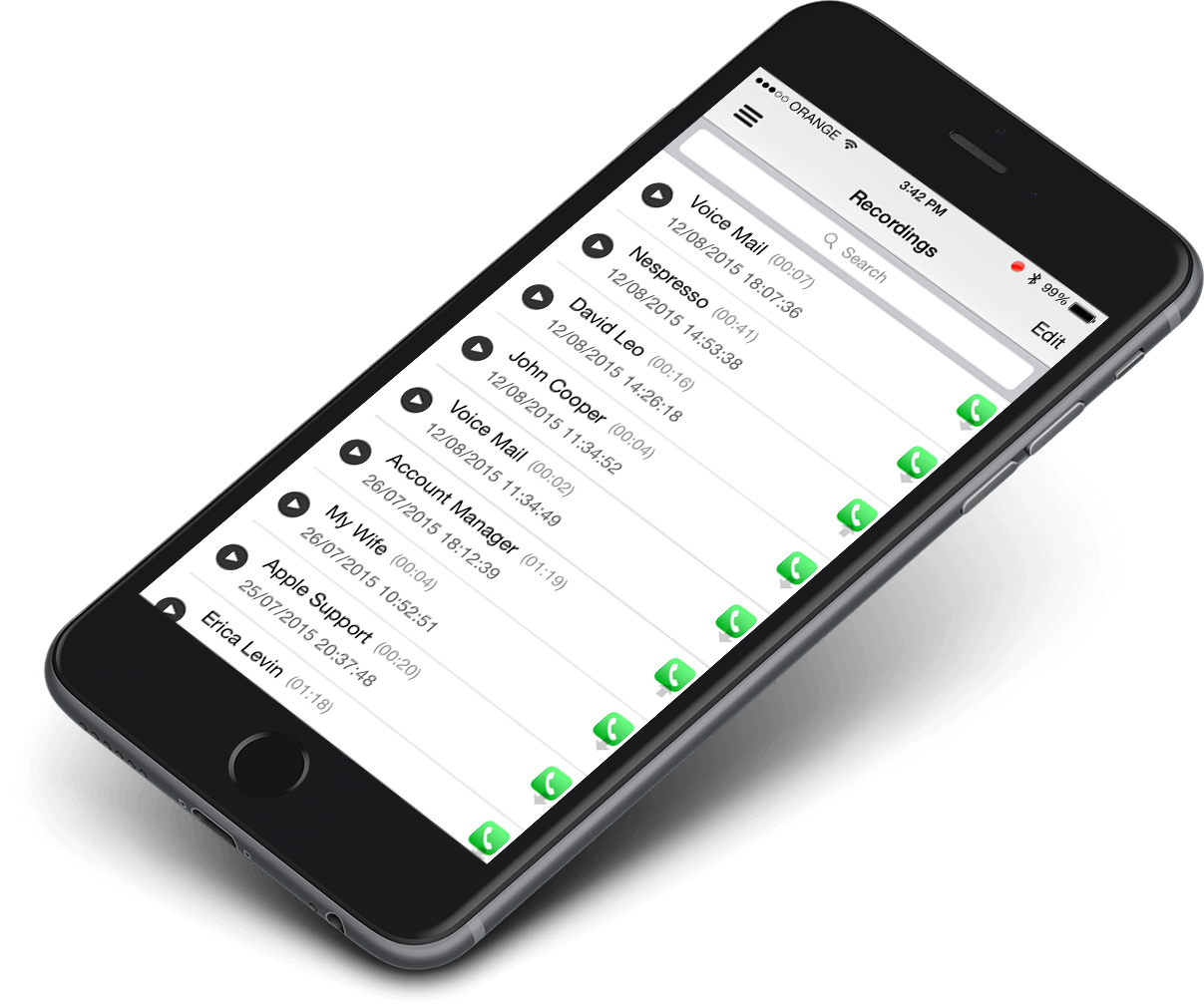 Call Recorder X+
Call Recorder X+