Super Recorder X+ Activation Code Guide
Super Recorder X+ is the advanced version of hAcx's call recording suite, offering professional-grade features for power users. This comprehensive guide will help you activate Super Recorder X+ and resolve any activation code issues you might encounter.
What is Super Recorder X+?
Super Recorder X+ is the premium call recording application that builds upon Call Recorder X+ with advanced features designed for professional users and power users who need more control and functionality.
Key Features of Super Recorder X+:
Live Transcription
Real-time speech-to-text conversion during calls
Volume Amplification
Built-in audio enhancement and volume boosting
Advanced Analytics
Detailed call statistics and reporting
Enhanced Security
Advanced encryption and security features
Multi-Cloud Sync
Support for multiple cloud storage providers
Professional Tools
Advanced editing and export options
Super Recorder X+ vs Call Recorder X+
Understanding the differences between Super Recorder X+ and Call Recorder X+ can help you choose the right activation approach:
| Feature | Call Recorder X+ | Super Recorder X+ |
|---|---|---|
| Live Transcription | ❌ Not Available | ✅ Real-time speech-to-text |
| Volume Amplification | ❌ Basic audio | ✅ Advanced amplification |
| Analytics & Reporting | ❌ Basic stats | ✅ Professional analytics |
| Cloud Storage | ✅ Google Drive | ✅ Multiple providers |
| Security Features | ✅ FaceID protection | ✅ Enhanced encryption |
| Export Options | ✅ Standard formats | ✅ Professional formats |
Initial Activation Process
Activating Super Recorder X+ follows a similar process to Call Recorder X+, but with some additional considerations for the advanced features:
Purchase Super Recorder X+
Ensure you've purchased Super Recorder X+ (not Call Recorder X+). You'll receive a separate activation code for Super Recorder X+.
Install the Application
Install Super Recorder X+ from Cydia or your preferred package manager. Make sure you have a compatible jailbroken iOS device.
Launch and Activate
Open Super Recorder X+ and enter your activation code when prompted. The app will verify your license and unlock all premium features.
Configure Advanced Features
After activation, configure advanced features like live transcription, volume amplification, and cloud sync according to your needs.
Common Activation Issues & Solutions
Issue 1: "Wrong Product Code" Error
This error occurs when you try to use a Call Recorder X+ activation code with Super Recorder X+ or vice versa.
Issue 2: "Feature Not Available" After Activation
Sometimes advanced features don't unlock properly after activation.
Troubleshooting Steps:
- Restart the App: Close and reopen Super Recorder X+
- Check Activation Status: Go to Settings → Activation to verify your license
- Re-activate: If needed, re-enter your activation code
- Update App: Ensure you have the latest version of Super Recorder X+
Issue 3: "Transcription Service Unavailable"
Live transcription requires additional setup and may not work immediately after activation.
- Stable internet connection
- Compatible iOS version
- Proper microphone permissions
- Sufficient device storage
Advanced Feature Activation
Live Transcription Setup
After activating Super Recorder X+, you'll need to configure live transcription:
Enable Transcription
Go to Settings → Transcription → Enable Live Transcription
Configure Language
Select your preferred language for transcription accuracy
Test Transcription
Make a test call to verify transcription is working properly
Volume Amplification Setup
Configure the built-in volume amplification:
- Go to Settings → Audio → Volume Amplification
- Adjust the amplification level (start with moderate settings)
- Test with different call types (regular calls, VoIP, etc.)
- Fine-tune settings based on your needs
Device Management
Multiple Device Activation
Super Recorder X+ follows the same 3-device limit as other hAcx applications:
- Device Limit: Activate on up to 3 devices simultaneously
- Reset Option: Use the reset tool to manage device activations
- Upgrade Path: Contact support if you need more device slots
Device Change Process
When switching devices with Super Recorder X+:
Deactivate Old Device
If possible, deactivate Super Recorder X+ on your old device through Settings → Activation → Deactivate
Use Reset Tool
If you can't access the old device, use https://hacx.org/reset_code.php to reset all activations
Reactivate on New Device
Install Super Recorder X+ on your new device and enter your activation code
Troubleshooting Advanced Features
Live Transcription Issues
If live transcription isn't working:
- Check Internet: Ensure stable internet connection
- Verify Permissions: Check microphone permissions in iOS Settings
- Update App: Make sure you have the latest version
- Test Audio Quality: Poor audio quality affects transcription accuracy
Volume Amplification Issues
If volume amplification isn't working:
- Check Settings: Verify amplification is enabled and properly configured
- Test Different Levels: Try different amplification levels
- Check Audio Source: Some audio sources may not support amplification
- Restart App: Close and reopen Super Recorder X+
Recovery and Support
Lost Activation Code
If you've lost your Super Recorder X+ activation code:
- Visit https://hacx.org/reset_code.php
- Enter your purchase email address
- Select "Super Recorder X+" from the product list
- Click "Reset Activation Code"
- Check your email (including spam folder) for the new code
When to Contact Support
Contact hAcx support for Super Recorder X+ if:
- You've exceeded the 3 reset limit
- Advanced features aren't working after activation
- You need to upgrade from Call Recorder X+ to Super Recorder X+
- You're experiencing technical issues with live transcription
- The reset tool isn't working properly
Frequently Asked Questions
Q: Can I upgrade from Call Recorder X+ to Super Recorder X+?
A: Yes, contact support to discuss upgrade options and pricing for existing Call Recorder X+ users.
Q: Does Super Recorder X+ work on the same devices as Call Recorder X+?
A: Yes, Super Recorder X+ has the same device compatibility requirements as Call Recorder X+.
Q: Can I use both Call Recorder X+ and Super Recorder X+ on the same device?
A: Yes, they are separate applications and can coexist on the same device with different activation codes.
Q: What happens to my recordings if I switch from Call Recorder X+ to Super Recorder X+?
A: Your existing recordings remain accessible. Super Recorder X+ can read recordings from Call Recorder X+.
Q: Is live transcription available in all languages?
A: Live transcription supports multiple languages, but accuracy may vary. Check the app settings for supported languages.
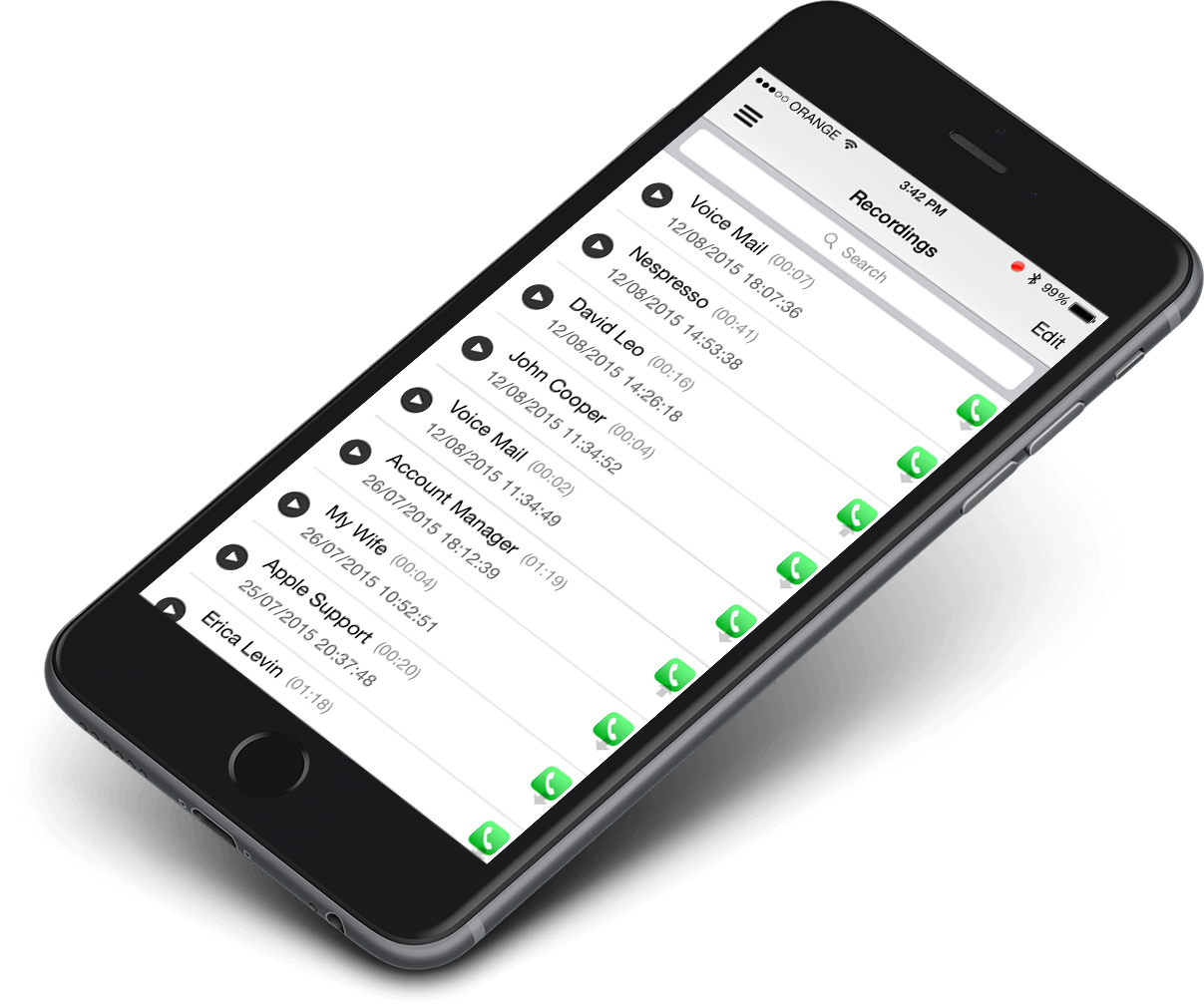 Call Recorder X+
Call Recorder X+