← Back to Blog
Call Recorder X+ offers powerful advanced features that enhance your recording experience and protect your privacy. This guide covers automatic recording, biometric security, web access, and more.
Automatic Recording
Set up automatic recording to never miss important conversations:
🔧 Enable Automatic Recording
- Open Call Recorder X+ Settings
- Navigate to "Recording" section
- Toggle "Automatic Recording" ON
- Select recording quality (High recommended)
- Choose storage location (Device or Google Drive)
Smart Recording Options
- All Calls: Record every incoming and outgoing call
- Contacts Only: Record calls from specific contacts
- Unknown Numbers: Record calls from unknown callers
- Business Hours: Record only during work hours
VoIP App Integration
Automatic recording works with popular VoIP apps:
- WeChat calls and video calls
- Telegram voice messages
- Skype calls
- FaceTime audio and video
- Zoom meetings
- Microsoft Teams
Biometric Security (Face ID/Touch ID)
Protect your recordings with biometric authentication:
🔐 Set Up Biometric Protection
- Go to Settings → Security
- Enable "Biometric Protection"
- Choose Face ID or Touch ID
- Set protection level (App launch or Recording access)
- Test the protection by closing and reopening the app
Protection Levels
- App Launch: Require biometric authentication to open the app
- Recording Access: Require authentication to view recordings
- Settings Access: Require authentication to change settings
- Export Access: Require authentication to export recordings
Web Access to Recordings
Access your recordings from any device through the web interface:
🌐 Enable Web Access
- Open Call Recorder X+ Settings
- Navigate to "Web Access" section
- Enable "Web Interface"
- Set up secure login credentials
- Note your unique web access URL
Web Interface Features
- Browse Recordings: View all recordings in a web browser
- Search Function: Find recordings by contact, date, or keywords
- Download: Download recordings directly to your computer
- Play Online: Listen to recordings without downloading
- Organize: Create folders and organize recordings
- Share: Generate secure sharing links
Security Features
- HTTPS Encryption: All web traffic is encrypted
- Session Management: Automatic logout after inactivity
- IP Restrictions: Limit access to specific IP addresses
- Two-Factor Authentication: Additional security layer
Built-in Audio Player
The integrated audio player offers advanced playback features:
Player Features
- Variable Speed: Play at 0.5x, 1x, 1.5x, or 2x speed
- Skip Silence: Automatically skip quiet parts
- Bookmarks: Mark important moments in recordings
- Waveform Display: Visual representation of audio
- Background Playback: Continue playing while using other apps
Advanced Recording Settings
Audio Quality Options
- High Quality: 48kHz, 16-bit (Best quality, larger files)
- Standard Quality: 44.1kHz, 16-bit (Good quality, balanced size)
- Compressed: 22kHz, 8-bit (Smaller files, lower quality)
Recording Triggers
- Call Start: Begin recording when call connects
- Manual Start: Start recording manually during call
- Voice Detection: Start recording when voice is detected
- Contact-Based: Different settings per contact
Smart Organization
Automatic Categorization
- Contact Recognition: Automatically categorize by contact
- Call Type: Separate incoming/outgoing calls
- Duration-Based: Organize by call length
- Date-Based: Group by day, week, or month
Custom Tags
Add custom tags to recordings for easy organization:
- Work-related calls
- Personal conversations
- Important meetings
- Follow-up required
Export and Sharing
Export Formats
- MP3: Universal compatibility
- WAV: Uncompressed audio
- M4A: Apple's audio format
- ZIP: Multiple recordings in archive
Sharing Options
- Email: Send recordings via email
- Cloud Storage: Upload to Google Drive, Dropbox
- Secure Links: Generate password-protected sharing links
- QR Codes: Share via QR code
Performance Optimization
Battery Optimization
- Smart Recording: Pause recording during silence
- Background Limits: Limit background processing
- Wi-Fi Upload: Upload only on Wi-Fi to save battery
- Low Power Mode: Reduce quality during low battery
Storage Management
- Auto-Cleanup: Delete old recordings automatically
- Compression: Compress old recordings
- Cloud Migration: Move old recordings to cloud
- Storage Alerts: Notifications when storage is full
Privacy and Compliance
Legal Compliance
- Consent Notifications: Automatic consent reminders
- Legal Disclaimers: Built-in legal notices
- Retention Policies: Automatic deletion after set period
- Audit Trails: Track who accessed recordings
Data Protection
- End-to-End Encryption: All recordings encrypted
- Secure Storage: Encrypted local storage
- Access Logs: Track all access to recordings
- GDPR Compliance: Meet European data protection standards
Next Steps
After mastering these advanced features:
- Read our FAQ section for common questions
- Check troubleshooting guides for issues
- Learn about Google Drive integration
- Join our community for tips and support
Need help with advanced features? Contact our support team at [email protected] for personalized assistance.
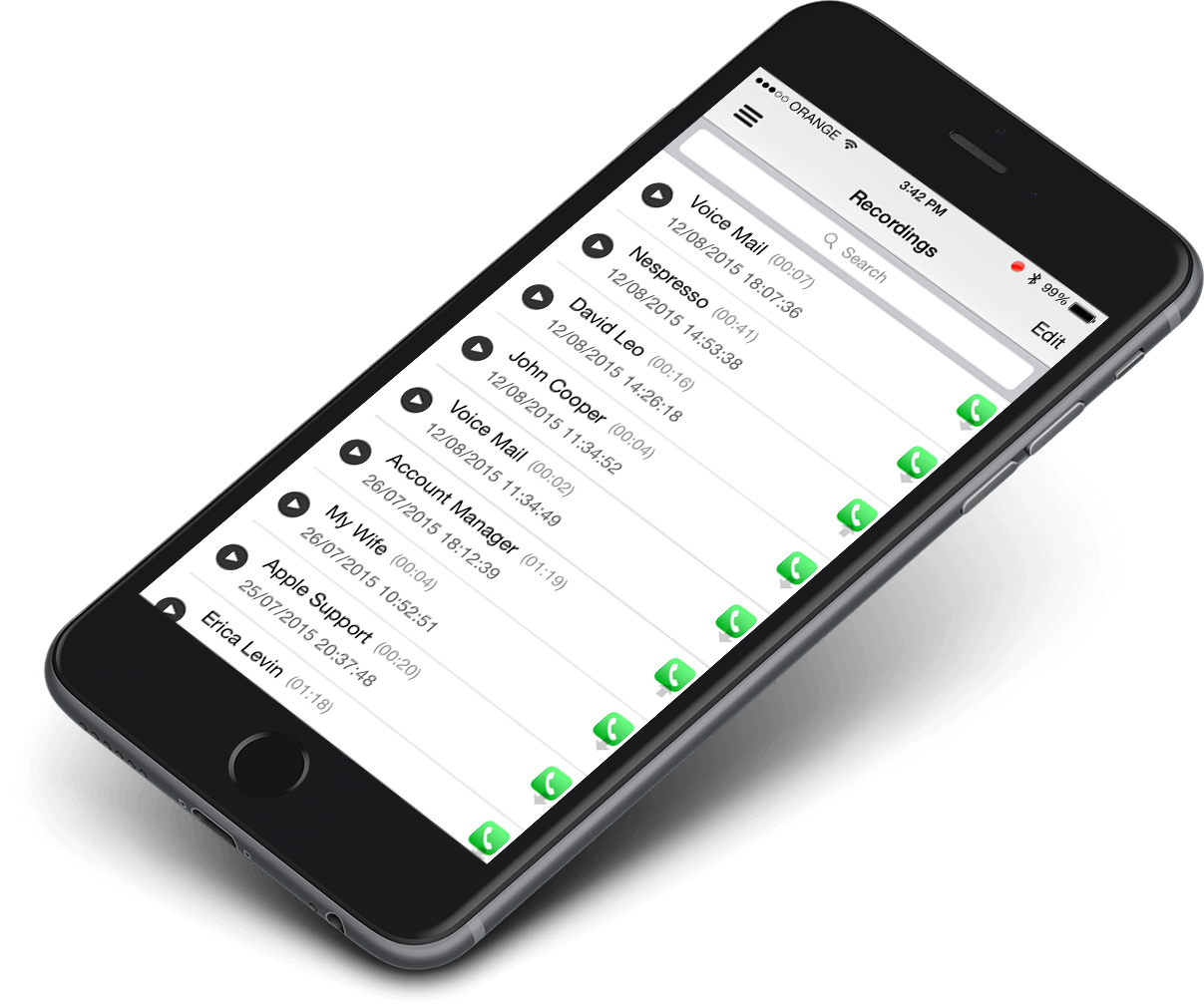 Call Recorder X+
Call Recorder X+