Setting up automatic Google Drive upload for your call recordings ensures your important conversations are safely backed up to the cloud. This guide walks you through the entire process.
Why Use Google Drive Backup?
Google Drive integration offers several benefits:
- Automatic Backup: No manual intervention required
- Cloud Access: Access recordings from any device
- Storage Security: Google's enterprise-grade security
- Easy Sharing: Share recordings with colleagues or clients
- Space Management: Free up device storage
Prerequisites
Before setting up Google Drive backup, ensure you have:
- Call Recorder X+ installed and activated
- Google account with Drive access
- Stable internet connection
- Sufficient Google Drive storage space
Step-by-Step Setup
Step 1: Open Call Recorder X+ Settings
Launch Call Recorder X+ and tap the Settings icon (gear icon) in the bottom navigation.
Step 2: Navigate to Backup Settings
Scroll down and tap on "Google Drive Setup" or "Cloud Backup" in the settings menu.
Step 3: Sign in to Google
Tap "Connect Google Drive" and sign in with your Google account credentials. Grant the necessary permissions when prompted.
Step 4: Configure Upload Settings
Set your preferred upload options:
- Auto Upload: Enable automatic upload after recording
- Upload Quality: Choose between High, Medium, or Low quality
- Upload Timing: Immediate or Wi-Fi only
- Folder Structure: Organize by date or contact
Step 5: Test the Connection
Make a test call and verify that the recording uploads to your Google Drive successfully.
Advanced Configuration
Folder Organization
Organize your recordings with these folder structures:
- By Date: /Call Recordings/2024/September/
- By Contact: /Call Recordings/John Smith/
- By Type: /Call Recordings/Incoming/ or /Outgoing/
Upload Preferences
Customize your upload behavior:
- Wi-Fi Only: Upload only when connected to Wi-Fi to save cellular data
- Immediate Upload: Upload as soon as recording ends
- Scheduled Upload: Upload during specific hours
💡 Pro Tip
Enable "Wi-Fi Only" upload to avoid using your cellular data for large audio files. This is especially important for long recordings.
Troubleshooting Common Issues
Upload Failed
If uploads fail, check these common causes:
- Internet Connection: Ensure stable Wi-Fi or cellular data
- Google Account: Verify account permissions and storage space
- App Permissions: Re-grant Google Drive access if needed
- File Size: Large files may timeout on slow connections
Slow Upload Speed
To improve upload performance:
- Use Wi-Fi instead of cellular data
- Reduce recording quality if storage space is limited
- Upload during off-peak hours
- Close other apps using internet bandwidth
Storage Quota Exceeded
If you run out of Google Drive space:
- Upgrade your Google One storage plan
- Delete old recordings you no longer need
- Compress recordings before upload
- Use selective upload for important calls only
Security and Privacy
Your recordings are protected with:
- End-to-End Encryption: Files are encrypted before upload
- Google Security: Enterprise-grade security infrastructure
- Access Control: Only you can access your recordings
- Compliance: Meets industry security standards
Best Practices
- Regular Monitoring: Check upload status regularly
- Storage Management: Monitor your Google Drive usage
- Backup Verification: Periodically verify recordings are accessible
- Network Optimization: Use Wi-Fi for large uploads
Next Steps
After setting up Google Drive backup:
- Learn about advanced features
- Read our FAQ section for common questions
- Check troubleshooting guides if issues arise
Need help with setup? Contact our support team at [email protected] for personalized assistance.
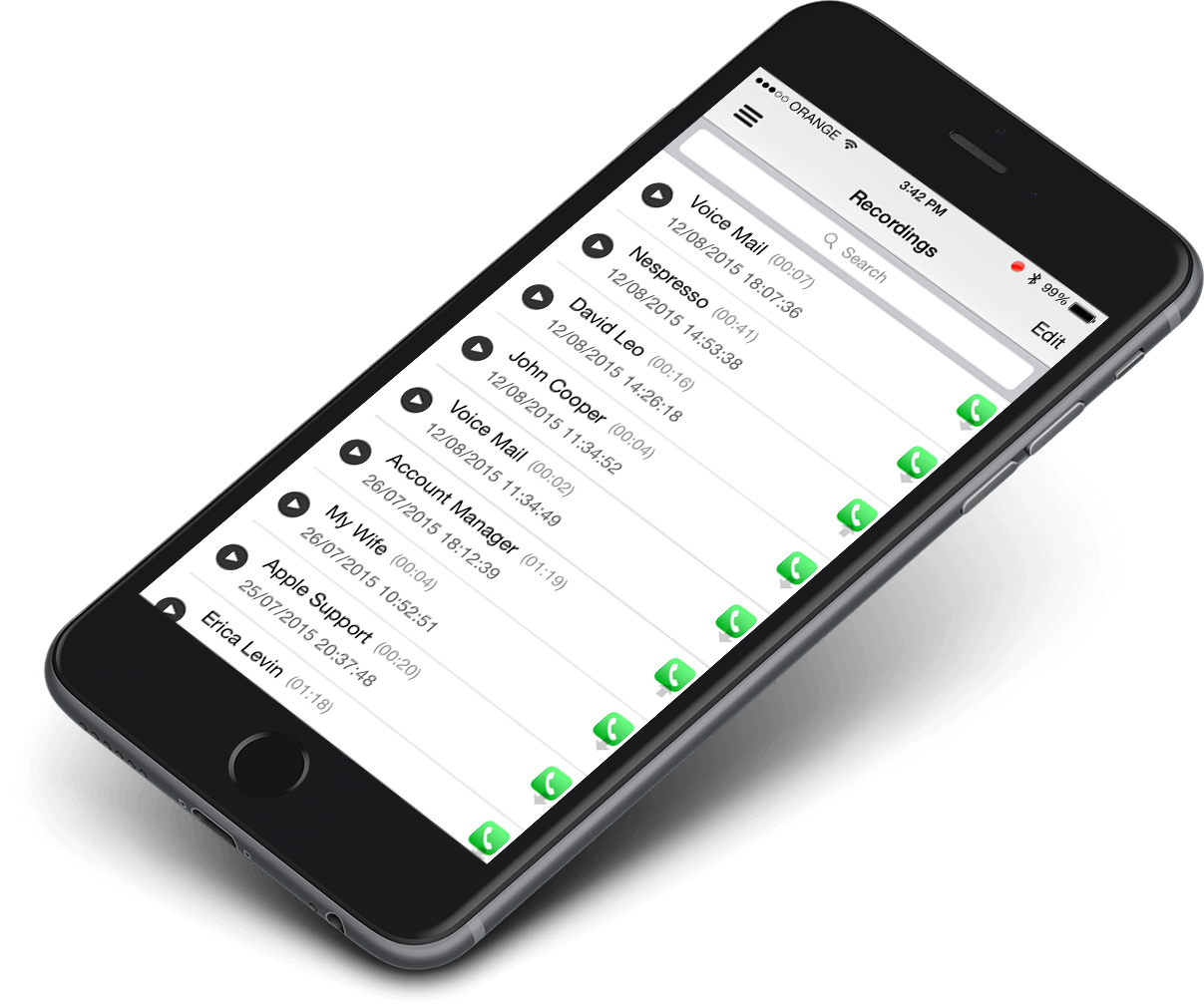 Call Recorder X+
Call Recorder X+