Activation Code Issues: Complete Troubleshooting Guide
Activation code issues are among the most common problems users face with hAcx applications. Whether you've switched to a new device, forgotten your activation code, or encountered an error during activation, this comprehensive guide will help you resolve these issues quickly and efficiently.
Understanding Activation Codes
hAcx applications (Call Recorder X+, Super Recorder X+, and Volume Amplifier) use activation codes to verify legitimate purchases and prevent unauthorized usage. These codes are tied to your purchase and allow you to activate the app on your device.
Key Features of hAcx Activation System:
- Device Limit: Each activation code can be used on up to 3 devices
- Reset Capability: You can reset your activation code up to 3 times
- Email Recovery: Lost codes can be recovered via email
- Support Assistance: Additional resets available through support
Common Activation Code Issues
1. "Invalid Activation Code" Error
This error typically occurs when:
- The activation code was entered incorrectly
- The code has already been used on 3 devices
- The code has expired or been revoked
- There's a typo in the code entry
2. "Code Already Used" Error
This happens when you've reached the 3-device limit for your activation code.
3. Lost or Forgotten Activation Code
If you can't find your activation code, don't worry - it can be recovered.
How to Reset Your Activation Code
The hAcx reset system allows you to manage your activation codes independently. Here's how to use it:
Step-by-Step Reset Process:
- Visit the Reset Page: Go to https://hacx.org/reset_code.php
- Enter Your Email: Use the email address associated with your purchase
- Select Your Product: Choose the specific hAcx application you need to reset
- Submit Request: Click the reset button to process your request
- Check Your Email: Look for the reset confirmation email
Recovering from Spam Folder:
- Check your spam/junk email folder
- Look for emails from "hAcx" or "[email protected]"
- Mark the email as "Not Spam" to prevent future issues
- Add the sender to your contacts or safe sender list
Device Change Scenarios
When switching to a new device, you'll need to deactivate the old device and activate the new one:
Scenario 1: You Still Have Access to Your Old Device
- Open the hAcx app on your old device
- Go to Settings → Activation
- Tap "Deactivate" or "Reset Activation"
- Install the app on your new device
- Enter your activation code on the new device
Scenario 2: You Don't Have Access to Your Old Device
- Visit https://hacx.org/reset_code.php
- Enter your purchase email
- Select your product
- Click "Reset Activation Code"
- Check your email for confirmation
- Use the reset code on your new device
Application-Specific Guides
Each hAcx application has slightly different activation processes. Here are quick links to detailed guides:
Call Recorder X+
Complete activation guide for Call Recorder X+ including troubleshooting common issues.
View GuideSuper Recorder X+
Step-by-step activation process for Super Recorder X+ with advanced features.
View GuideWhen to Contact Support
While the reset tool handles most activation issues, there are situations where you'll need to contact hAcx support:
- Exceeded Reset Limit: You've used all 3 reset attempts
- Email Issues: You're not receiving reset emails
- Purchase Verification: You need to verify your purchase
- Technical Problems: The reset tool isn't working
Prevention Tips
To avoid activation code issues in the future:
- Save Your Code: Store your activation code in a secure password manager
- Use Reset Tool: Always use the reset tool before switching devices
- Check Spam Folder: Regularly check your spam folder for hAcx emails
- Keep Purchase Email: Maintain access to the email used for purchase
- Document Your Devices: Keep track of which devices you've activated
Frequently Asked Questions
Q: How many times can I reset my activation code?
A: You can reset your activation code up to 3 times using the reset tool. After that, you'll need to contact support for additional resets.
Q: What happens when I reset my activation code?
A: Resetting deactivates the code on all devices, allowing you to reactivate it on your current device. You'll receive a new activation code via email.
Q: Can I use the same activation code on multiple devices simultaneously?
A: Yes, you can activate the same code on up to 3 devices at the same time.
Q: What if I don't receive the reset email?
A: Check your spam folder first. If you still don't receive it, contact support at [email protected].
Q: Can I transfer my activation to someone else?
A: Activation codes are non-transferable and tied to the original purchaser's email address.
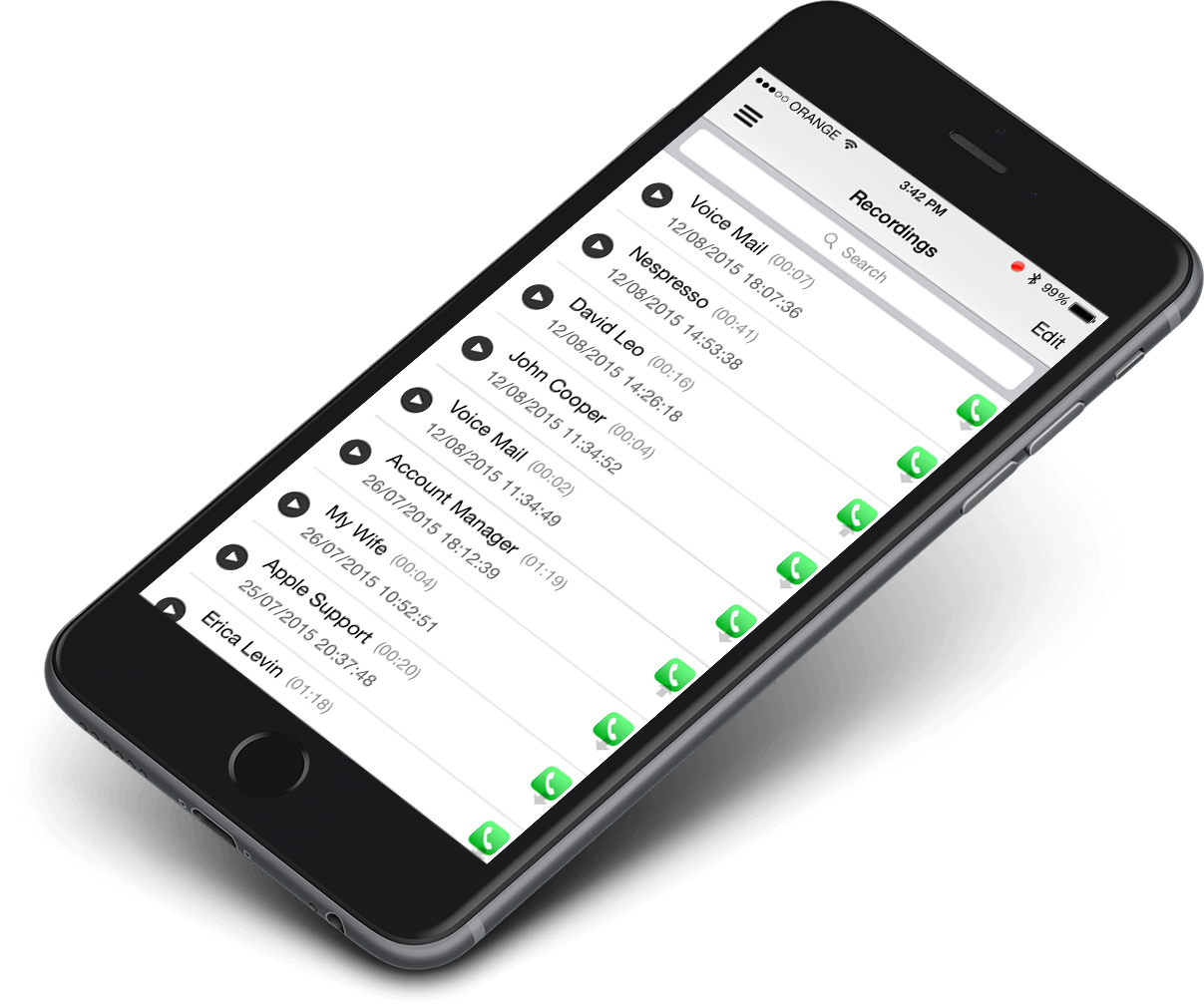 Call Recorder X+
Call Recorder X+