Installing Call Recorder X+ on your iPhone is straightforward once you have the right setup. This comprehensive guide covers all installation methods and troubleshooting tips.
Prerequisites
Before installing Call Recorder X+, ensure you meet these requirements:
- iPhone running iOS 15-18
- Jailbroken device OR TrollStore installed
- Active internet connection
- Valid Call Recorder X+ license
Method 1: Installation via Package Manager (Jailbroken Devices)
Step 1: Add Repository
Open your package manager (Sileo, Zebra, or Cydia) and add the official repository:
Repository URL: https://hacx.org/repo/
Step 2: Search and Install
Search for "Call Recorder X+" in your package manager and tap Install. The app will be downloaded and installed automatically.
Step 3: Activate License
Open Call Recorder X+ and enter your license key when prompted. This activates all premium features.
Method 2: Installation via TrollStore
Step 1: Install TrollStore
If you haven't already, install TrollStore on your device following our TrollStore installation guide.
Step 2: Download IPA File
Download the Call Recorder X+ IPA file from our secure server. The download link will be provided after purchase.
Step 3: Install via TrollStore
Open TrollStore, tap the "+" button, select the downloaded IPA file, and tap Install. The app will be installed without requiring a computer.
Post-Installation Setup
1. Grant Permissions
When you first open Call Recorder X+, you'll need to grant several permissions:
- Microphone Access: Required for recording calls
- Notifications: For recording status updates
- Background App Refresh: For automatic recording
2. Configure Google Drive (Optional)
Set up automatic cloud backup by connecting your Google Drive account:
- Open Call Recorder X+ settings
- Tap "Google Drive Setup"
- Sign in with your Google account
- Enable "Auto Upload"
3. Enable Automatic Recording
To start recording calls automatically:
- Go to Settings → Recording
- Toggle "Automatic Recording" ON
- Select recording quality (High recommended)
- Choose storage location (Device or Google Drive)
⚠️ Important Notes
- Always inform call participants about recording (legal requirement)
- Test recording functionality before important calls
- Keep your license key safe for future reinstalls
- Regularly backup your recordings
Troubleshooting Common Issues
Installation Failed
If installation fails, try these solutions:
- Restart your device and try again
- Clear package manager cache
- Ensure you have enough storage space
- Check internet connection
App Won't Launch
If the app crashes on startup:
- Reinstall the app completely
- Check for conflicting tweaks
- Update to the latest version
- Contact support with error details
Recording Not Working
If calls aren't being recorded:
- Verify microphone permissions
- Check recording settings
- Test with a short call first
- Ensure automatic recording is enabled
Next Steps
Once Call Recorder X+ is successfully installed and configured:
- Read our Google Drive setup guide
- Learn about advanced features
- Check our FAQ section for common questions
- Join our community for tips and support
Need help? Contact our support team at [email protected] for personalized assistance.
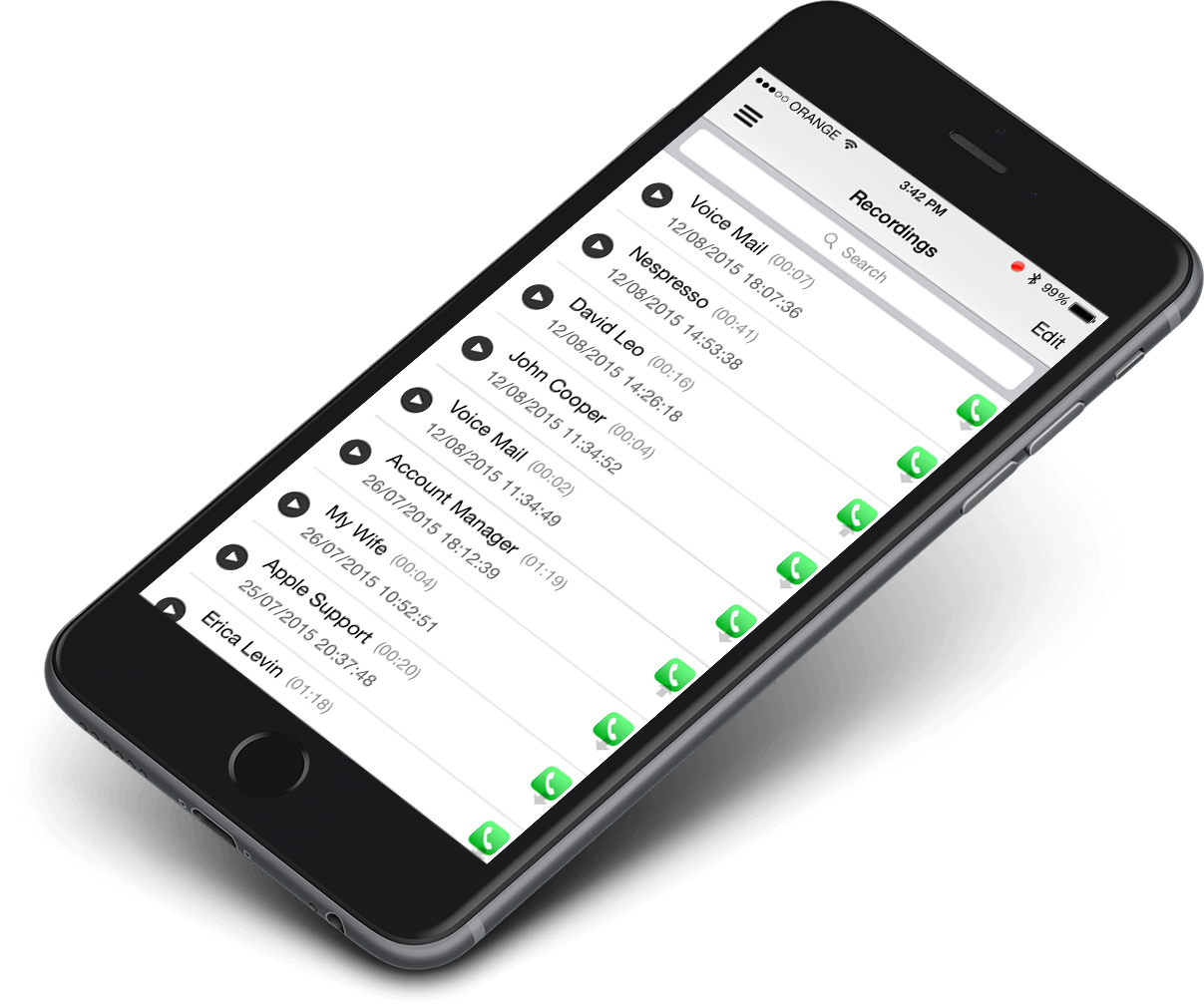 Call Recorder X+
Call Recorder X+